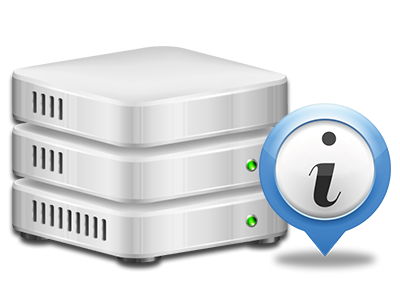Stats Manager
All of the website statistics compiled automatically
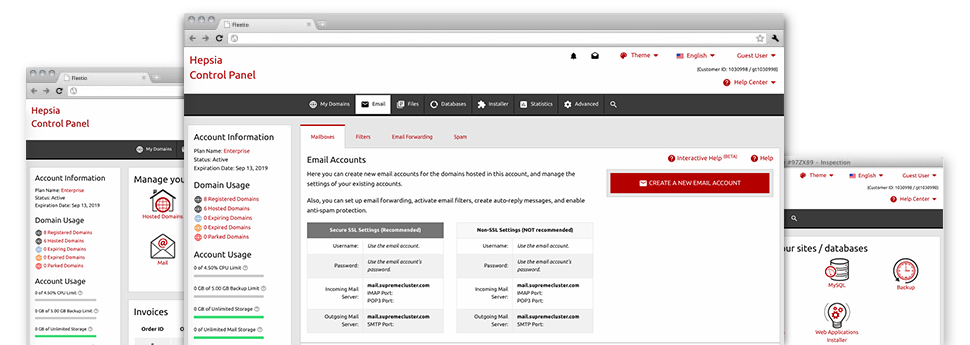
The thorough online analytics reports in your Web Hosting Control Panel can help you track just about all activities on your web site. You will get live information regarding the stress generated in your hosting account and the traffic they get on a per–hour, weekly and per–month basis. You’ll also find information about our platform as a whole including the actual IP address, the OS, the editions of PHP and MySQL and more. All the details is categorized in sections as a way for you to easily find it.
Server Information and Facts
Details regarding your hosting server
In the Server Information section of the Web Hosting Control Panel, you can get more information concerning the web server your Linux shared website hosting packages account is found on. You can check out the OS, the actual IP address and then the current Perl/MySQL versions, locate more info about the mounted Perl modules as well as the incoming and outbound mailing servers, watch the server load, and so forth.
You can also find detailed information about the PHP edition without having to setup phpinfo files, etc.
Access & Error Listing
Get hold of info about your sites’ efficiency
Using the details generated in the Access & Error Listing area of your Web Hosting Control Panel, you can find just about any eventual troubles with the efficiency of your websites. The access logs will show you all sorts of files including texts, images and movies that were reviewed from your site visitors as the error listing will capture any kind of notifications and glitches that have occurred during their stay on your site.
It’s possible to download the access and error record files for each of your active web sites from the Stats Manager area of your Web Hosting Control Panel.
Traffic Reports
Track your site customers in real time
Tracking the website statistics of your website is the simplest way to see how your online marketing strategy is working. From the Web Hosting Control Panel featured online reports tools – Webalizer and Awstats, you can see the volumes of visitors that come to your site, in addition to the quantity of views they make and pages they load on a day–to–day, weekly and monthly basis.
To check the statistics information, proceed to the Web Stats area of the Web Hosting Control Panel and load the stats file for a particular website. It is not necessary to set up anything on your end. We trigger the statistics right after your site comes on the web and starts generating visits.
CPU Statistics
Keep track of your sites’ operational load
The host’s CPU is really important for the connection between your web site and its site visitors. The more advanced and resource–consuming your sites are, the more web server assets and CPU time will be needed for them to work.
From the CPU stats area of the Web Hosting Control Panel, it will be easy to check the usage of CPU power generated by each of your websites. This will permit you to take appropriate actions and enhance your sites in case the CPU consumption limit is reached. You will see extensive CPU stats for every single day and month or for an entire year.