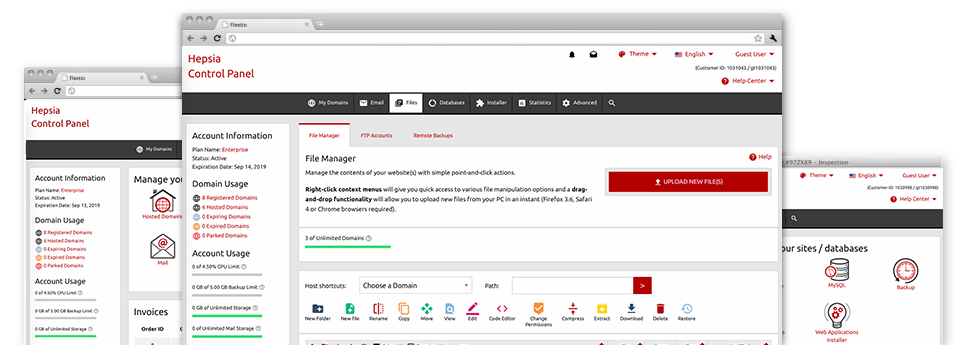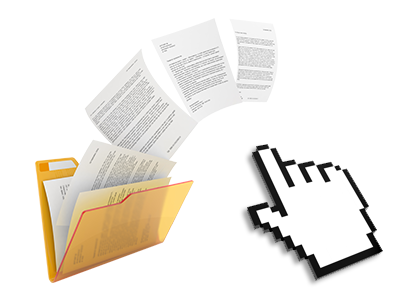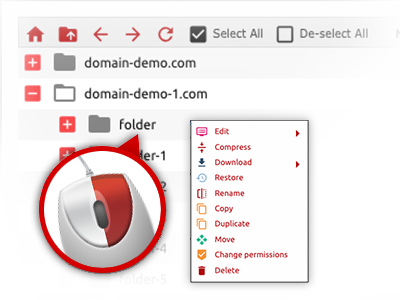Using the K-AXIS Web Hosting Control Panel, you’ll get access to our feature–rich File Manager. It will allow you to quickly control your websites without having to make use of an FTP tool. You can add data files through a protected connection by pulling them into the browser. Furthermore, you could rapidly archive and unarchive data files and directories, set password–protected locations, modify data file permissions and so much more. Browse through the attributes integrated into our File Manager.
Drag–and–drop file uploads
Publish files without any difficulty
Transferring data files between your PC and any of your websites is right now fast and simple, thanks to the drag’n’drop option available from the File Manager. You could pull data files from your computer and drop them in the Web Hosting Control Panel via secure SSL communication. That’s it. It requires a few seconds to upload a file and slightly longer for the bigger files and folders.
You do not have to mount any third party computer software or Internet browser plug–ins. The drag’n’drop functionality found in the File Manager performs equally well on all major operating systems.
Right–click context menus
Virtually all file control choices in front of you
We’ve aimed to make File Manager as user–friendly as it could possibly be, so you can easily create changes for your files. Apart from the normal control bar near the top of the webpage, we have now additionally introduced right–click contextual menus with all the current general file administration options. Just click on a file or directory and pick the activity you want through the list which will appear.
You can rename, copy, move, download, edit, preview, archive, unarchive and delete any file or folder you decide on with a mouse–click. When you click on a directory, also you can set up a new directory or file in it.
The right–click choices are also available at the time you choose numerous files or folders at the same time.
Archive/Unarchive files
Archive or extract archive files in seconds
Distinct from the vast majority of file management user interfaces and FTP (File Transfer Protocol) clients, the K-AXIS Web Hosting Control Panel offers a way to archive/unarchive files more speedily. It is uncomplicated. To get a folder reduced to a compact size, all you need to do is pick it and click on the Compress button. To open the items in an archived directory within your website hosting account, select it and then click the Extract button. The File Manager supports many file extensions, for example .ZIP, .RAR and .TAR.GZ.
Integrated file editors
Absolutely no third–party software packages are needed
We have bundled a group of file editors in the Web Hosting Control Panel to help you generate easy and quick changes in your files and never have to implement any third–party apps. With the File Manager there is also a WYSIWYG editor that will help you monitor all the recent changes you make instantly, a code editor that features syntax accentuating for your .PHP or .JS files, and also a plain text editor for more competent users. Any changes you generate and keep will be demonstrated instantaneously on the web.
You can access the file editors when using the buttons near the top of the file table as well as by right–clicking a certain file/folder.
A logical folder structure
Your files arranged in a simple to use manner
The File Manager shows all of the files and folders in a clear and understandable alphabetical arrangement. All of the files pertaining to the various hosts are sorted into separate folders which are referred to as following their particular domains, so that you can incredibly easy acknowledge them. This is definitely useful when you are maintaining a couple of sites simultaneously. There isn’t any opportunity to get lost or to feel baffled amidst the variety of data files and directories in your cloud hosting account.
To reach the files under a given host, just pick it within the drop–down navigation at the top of the file table. Alternatively, you’ll be able to double–click on its directory and you’ll be at once taken up to a table showing its files only.
A user–friendly interface
A File Manager designed for real people
Making use of your files is instinctive and simple while using the K-AXIS Web Hosting Control Panel. You’ll try a file managing setting which is very close to your desktop machine’s file explorer. You can drag & drop files and take care of them with a right mouse–click. With the built in review solution, you will see photos exactly like they will be on the Internet, and through the bundled file editors you could make adjusts in your files right away.
If you want support maintaining your files, it is possible to make reference to the huge variety of articles and how–to video clips, which you could access with only a click of the mouse.
Work with multiple files
Adjust a variety of files all at once
It is simple to make use of a lot of files all at once employing the multi–selection ability of the K-AXIS File Manager. Everything you need to do is simply press the Control key and then click on the files or folders which you want to pick. If you need to choose a number of files/folders in a row simultaneously, click on the first file/folder, hold down the Shift key after which pick the very last file or folder inside the collection.
For those who have chosen the required files/folders, you can drag them to a distinct location, or apply various activities to them using the right–click contextual menu or the buttons near the top of the file table.
Quick & simple password protection options
The easiest method to shield your details
In order to password–secure a folder in your web site, you will need to create an .htaccess file manually. Having said that, this could be time–absorbing and sophisticated if you’re not a specialist in hosting. Using the File Manager, you can create a password–protected folder and hide all its contents from the regular users with merely a couple of clicks.
All you have to complete is right–click a directory, go for Password Protection and after that choose the Add option. Then just identify a username and also a password. No supplemental configuration is necessary and there’s no need to manage an .htaccess file. Our platform will handle every thing on your behalf.